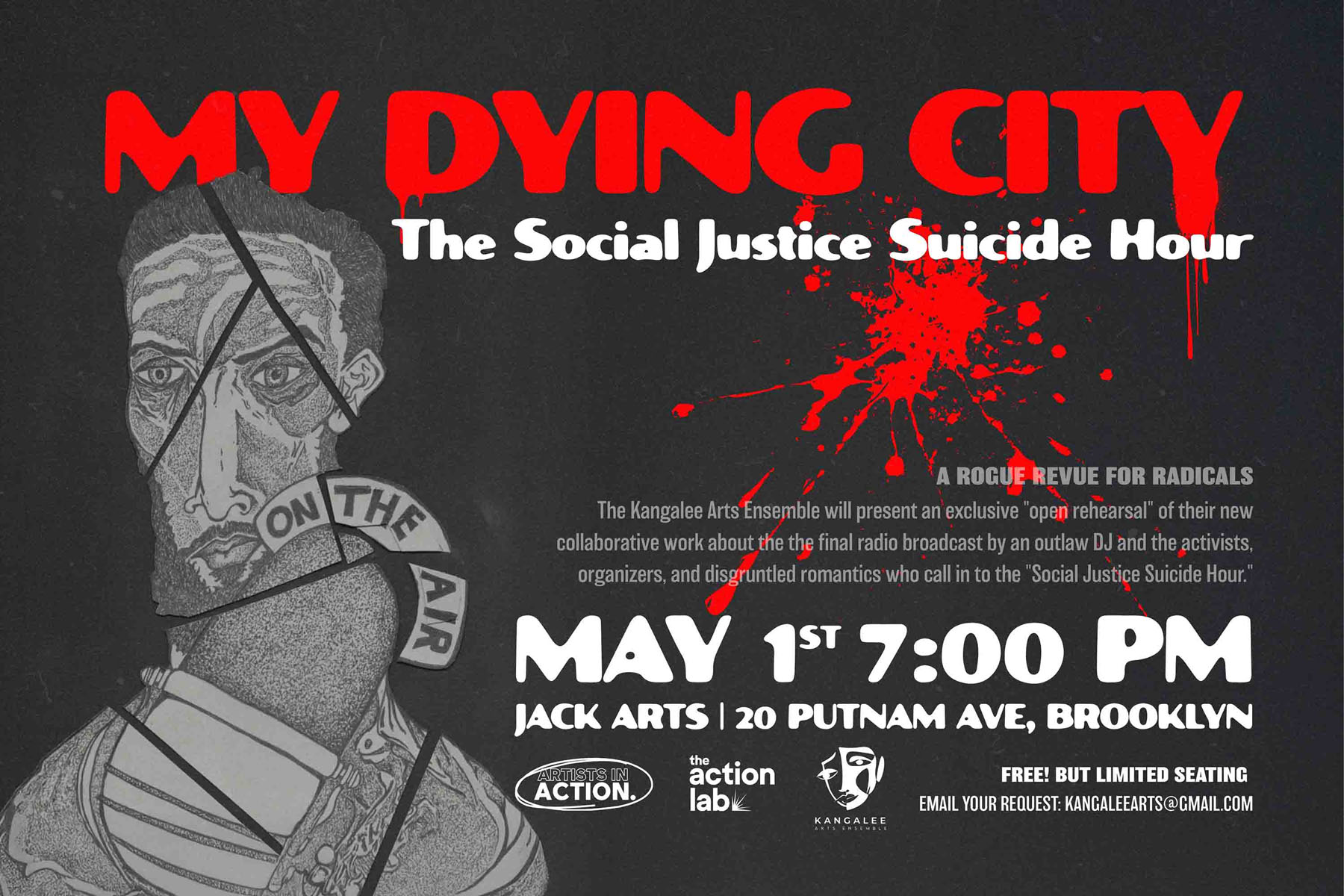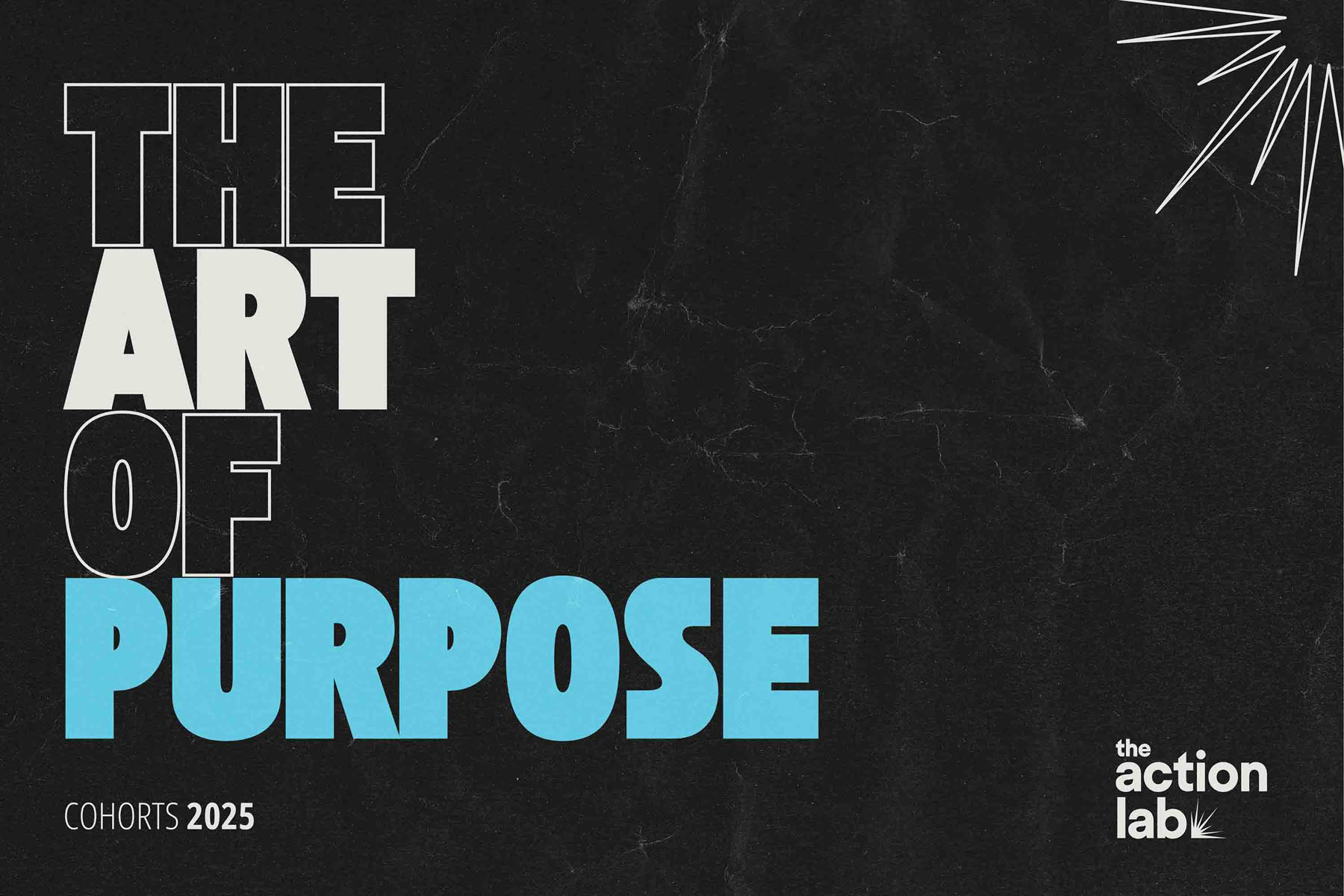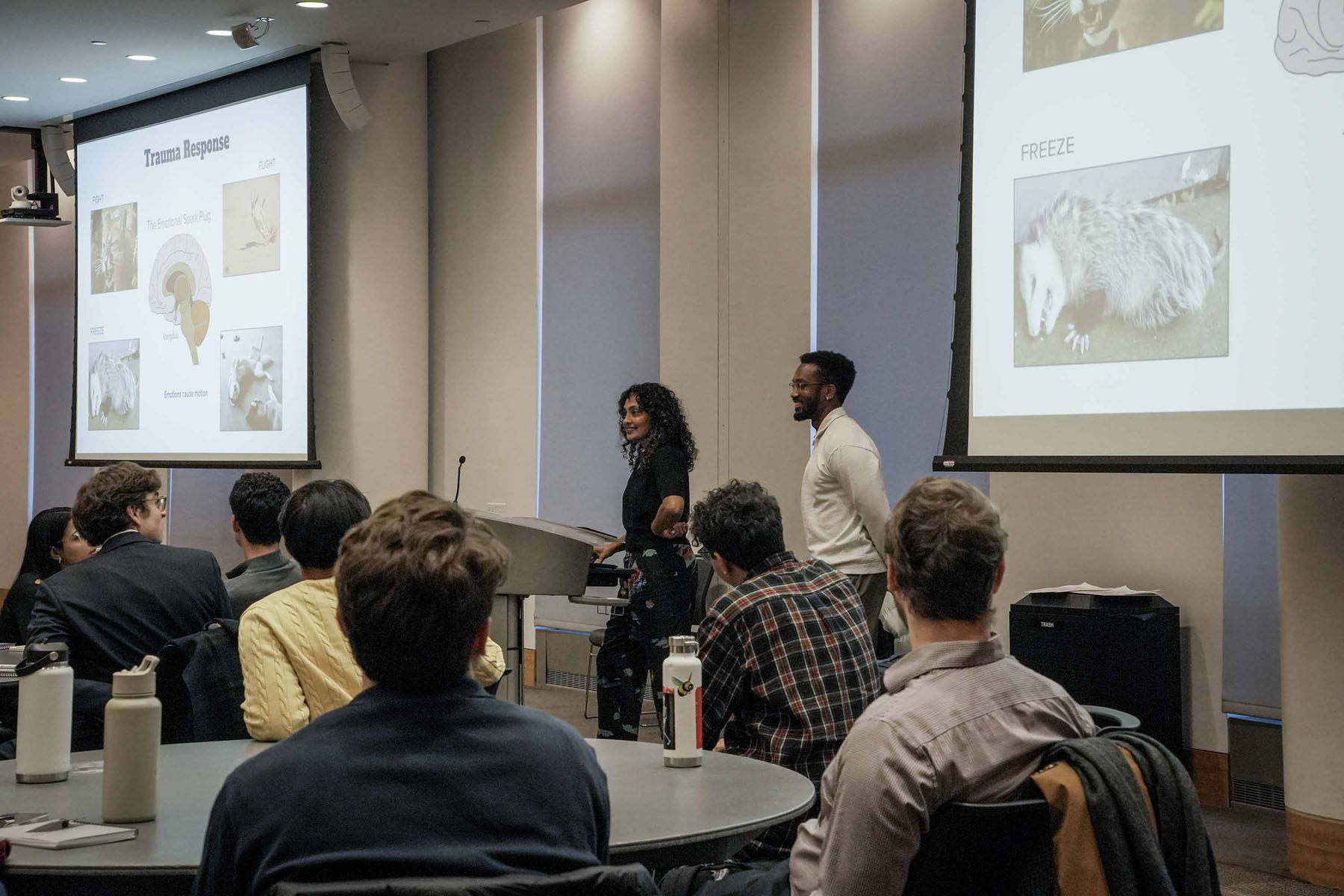Art of Purpose

The Action Lab recently launched a new year-long fellowship for New York organizers, with applications opening in early 2024. The Art of Purpose will be a collaborative experiment in interdisciplinary learning that will weave the political, relational and artistic into a unified curriculum – for fellows to spark a reshaping of the culture of their organizations, communities and social movement. Through it, we will build shared analysis, language, practice, and culture and act with more love, rigor and aligned strategy. The Art of Purpose will help spark a vibrant, visionary, powerful and strategic social movement.

Read more and apply

The Art of Purpose is a year-long fellowship for organizers, movement practitioners and their communities. It is an experiment in interdisciplinary learning, strengthening and creativity. Through it we foment shared analysis, language, practice, and culture. Its commitment is to a vibrant, imaginative, connected, and strategic social movement.
The Art of Purpose fellows will be guided through three intersecting modes of practice – political, relational and artistic – and take these back to spark a reshaping of the culture of their organizations and communities.
Through the political mode, we will address the contradictions of the moment – to study patterns in history and in our current time and place so we can strategize on how to build long term power to claim and govern our society.
Through the relational mode, we will heal and strengthen ourselves and our relationships to others so we can connect more deeply and widely, and with courage, compassion, dignity and humility. Our ethics, actions and political strategies will be more aligned.
Through the artistic mode, we will generate art and culture as core languages, behaviors and practices to gather and grow our social movement in a vibrant, hospitable and irresistible love and fight for life.
The Art of Purpose: Learn histories of how we are shaped. Strengthen commitments and relationships for long term solidarity and power. Create culture and reshape society.