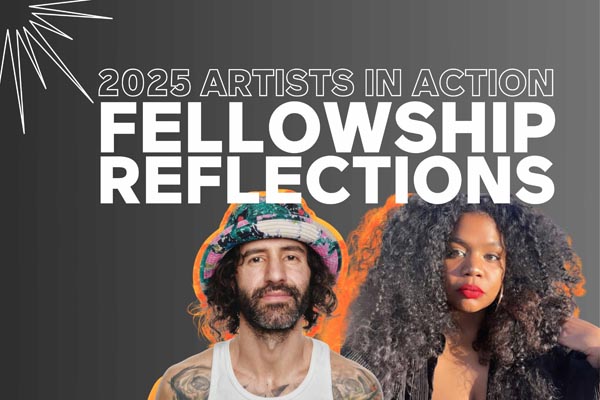Arts & Culture

Art has always been a force for political education and transformation. From the Mexican Muralists to the protest songs that fueled the Civil Rights Movement—art has been a vehicle for teaching history, building solidarity, and sharpening political clarity.
The Action Lab’s arts and culture programming builds on this rich history of artists, creatives, and culture-makers who have helped expand our capacity to imagine a world of freedom and justice for all. We are dedicated to building a joyful, courageous and resilient social change community, and catalyzing cultural work that focuses on community engagement, civic practice, and social justice.


Evergreen
Evergreen Initiative bridges groundbreaking artists and grassroots movements through high-impact events, iconic murals, and powerful film and multimedia storytelling. Evergreen taps into the transformative power of art to deepen civic engagement, support grassroots initiatives, and build durable support for pressing social issues.



Film Series
Through curated screenings and conversations, we elevate underrepresented storytellers and create space for truth-telling, critical analysis, and shared vision.



Artists in Action
Artists in Action is a creative residency and fellowship that brings artists and organizers together to advance justice through art.



Belafonte Fellowship
The Belafonte Fellowship supports artists who use their creative work to advance justice, building on the legacy of The Action Lab’s co-founder, Harry Belafonte.



Liberation Summer
Liberation Summer is an annual series celebrating the power of hip-hop, photography, and culture as tools for justice, community action and joy.

.png)









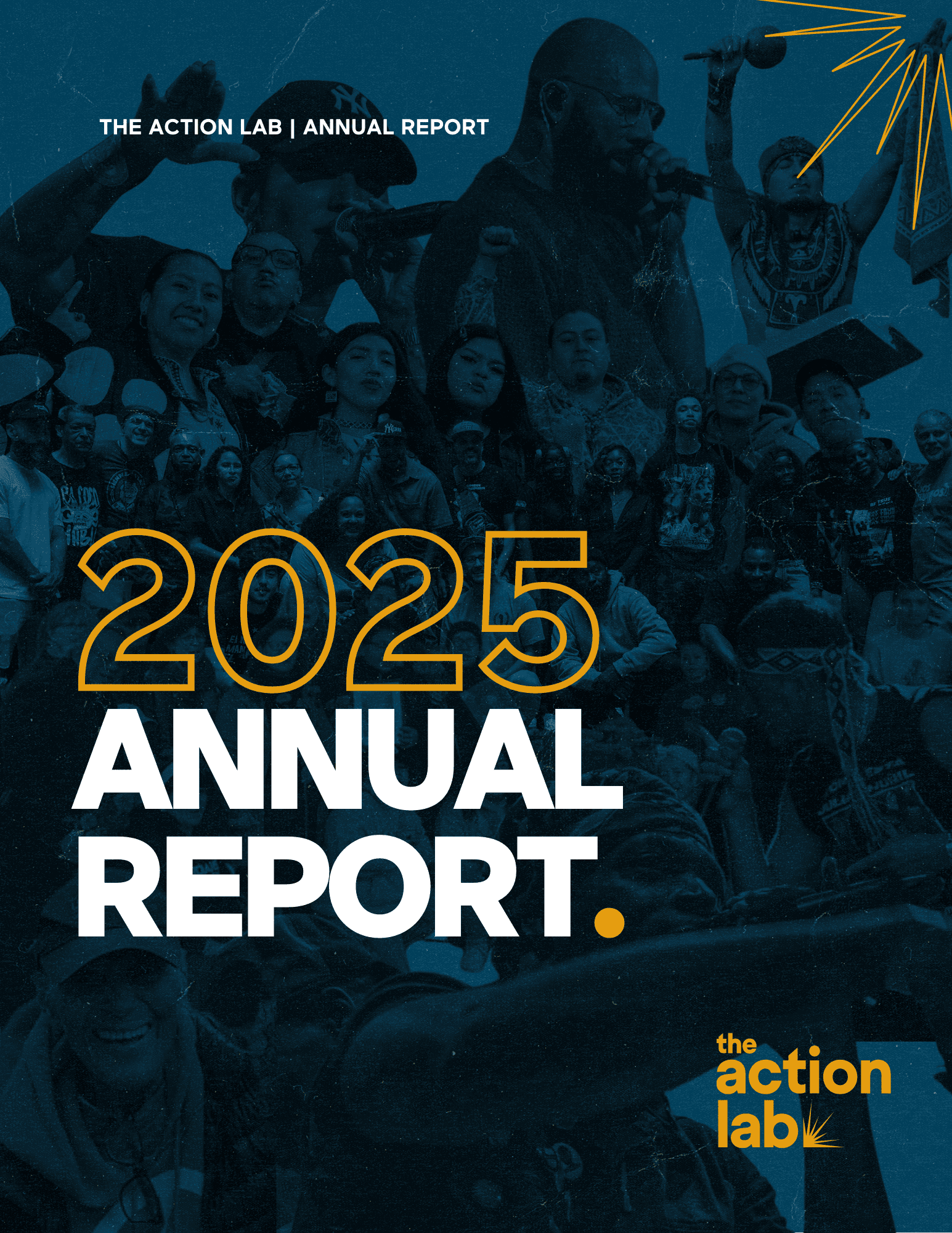



.png)