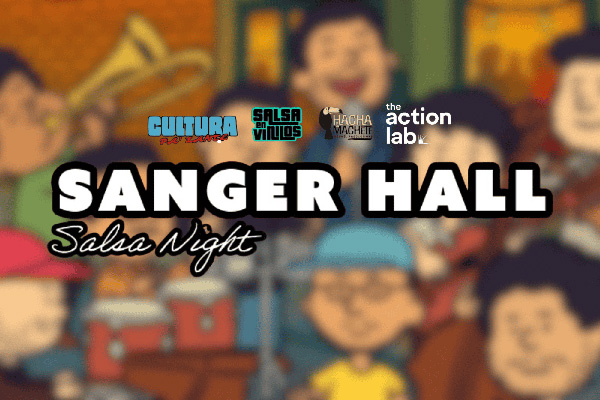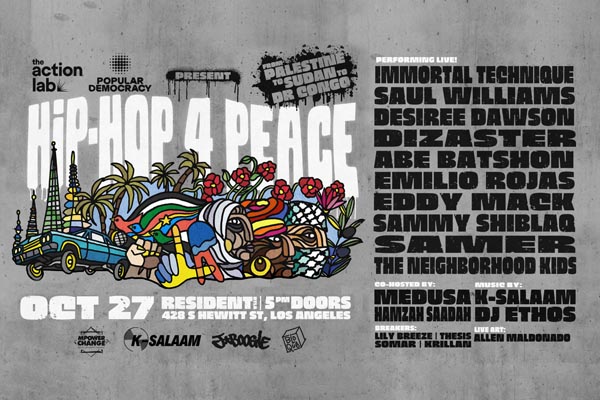Program
Liberation Summer

Liberation Summer is an annual series celebrating the power of hip-hop, photography, and culture as tools for justice, community action and joy.
Through performances, workshops, and community gatherings that draw over 6,000 participants each year, the series fosters creativity, connection, and collective resistance through music, storytelling, and art.

Get Involved