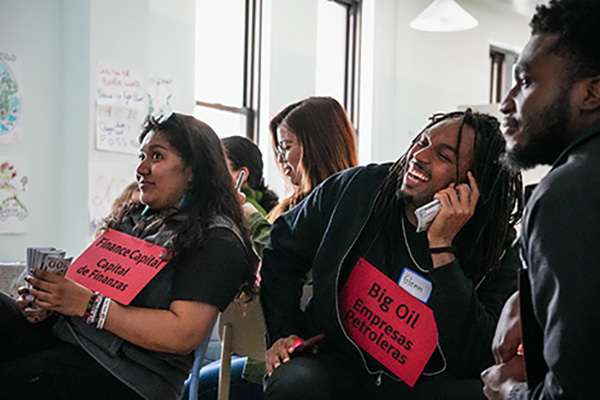Program
Take A Breath Residencies

Take A Breath is a week-long residency for organizers, artists, and cultural workers to pause, reflect, and recharge. Hosted at The Action Lab’s 16-acre retreat center in Ossining, NY, the program has supported more than 200 participants to reconnect with purpose and return to their communities renewed, grounded, and ready for the work ahead.

Get Involved