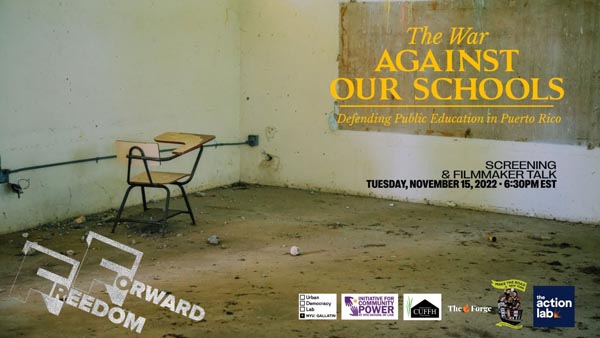Program
Film Series
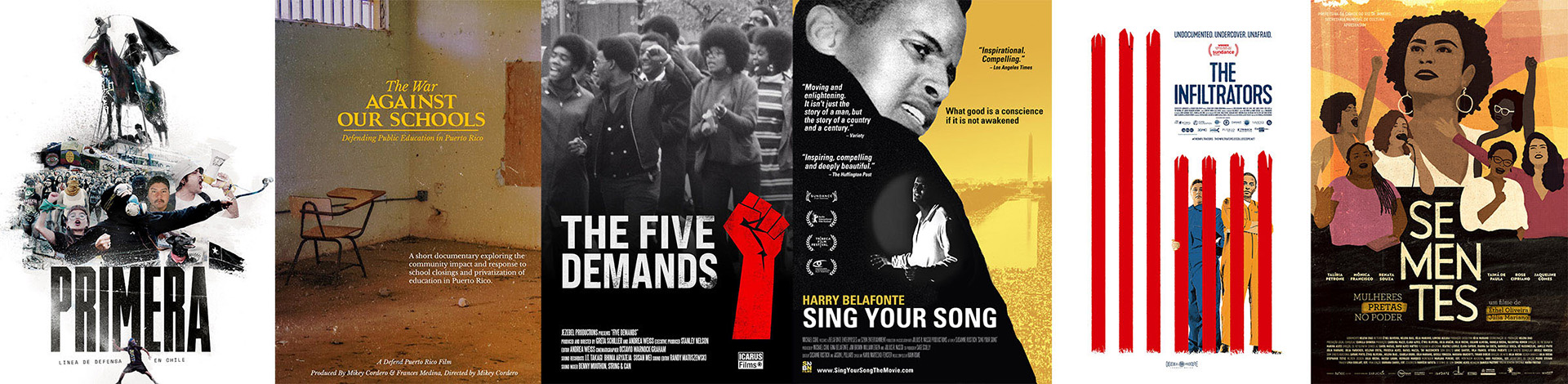
The Action Lab’s Film Series uses cinema to spark reflection, dialogue, and connection across communities. Through curated screenings and conversations, we elevate underrepresented storytellers and create space for truth-telling, critical analysis, and shared vision. Each gathering builds community across difference and invites deeper engagement with the movements and stories shaping our world.

Get Involved