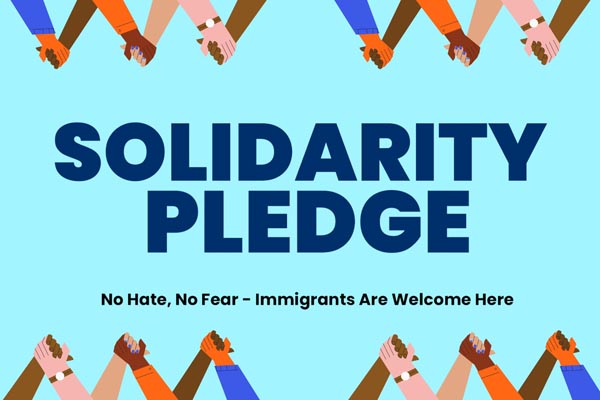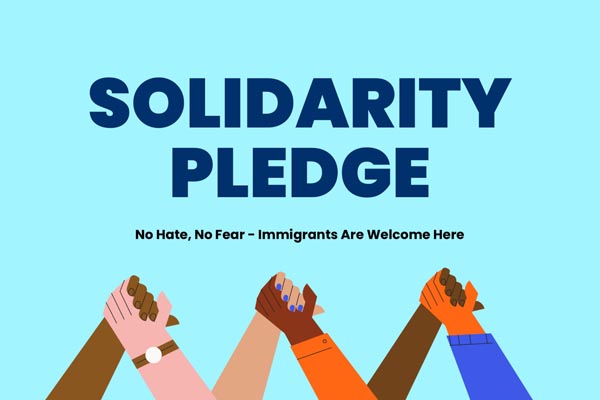Program
Justice for Immigrants
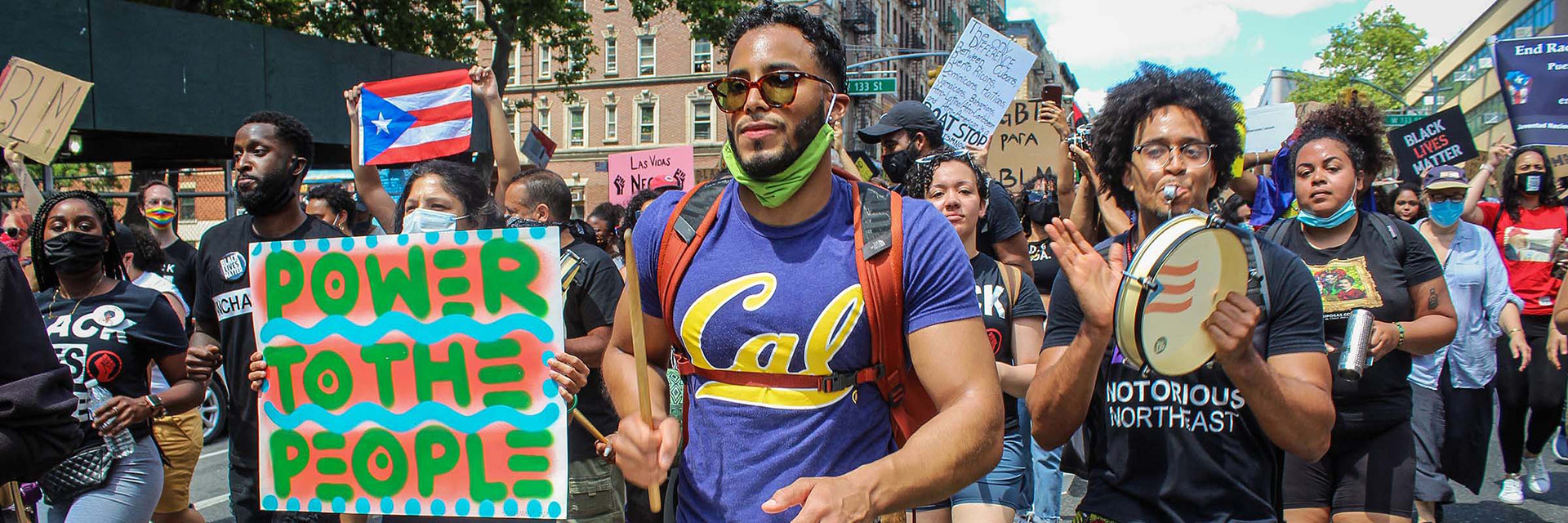
Immigrants have always helped shape America’s story, yet too often they are scapegoated and excluded. The Action Lab works to support the movements, organizations, and campaigns that protect workers, families and communities and that build a politics of inclusion and belonging.
We work to strengthen solidarity and organizing across communities and to advance policies that recognize immigrants as essential to our country and our economy.


Campaign
Solidarity Organizing Initiative
The Solidarity Organizing Initiative responds to rising authoritarianism and attacks on immigrants by training and activating tens of thousands to defend democracy and stand in solidarity with our neighbors.

Get Involved